
Type in Chinese: How to Type in Pinyin with Tone Marks
One of the most fundamental and crucial aspects of studying Chinese is mastering Pinyin. Pinyin is the official Romanization system for most Mandarin Chinese language to convert into Chinese character font.
What is Pinyin?
The Romanization of Chinese characters based on their pronunciation is called Hanyu Pinyin, or Pinyin for short. The words “Pin Yin” and “spell sound” are equivalent in Mandarin Chinese. Essentially, it uses the Latin alphabet to write Chinese words and phrases.
How China Conquered The Keyboard: How Pinyin started.
Why is learning Pinyin Important?
Learning Pinyin is important in your Chinese learning journey because the Chinese language uses a different alphabet system. That is why learning Chinese can often seem daunting for English learners (or those who use the Latin alphabet like in European countries), as it is harder to learn a language without an alphabet you don’t understand.
That is why Pinyin is one of the first things you should learn when learning Chinese. Pinyin is a straightforward method to type in Chinese characters and familiarize yourself with Mandarin’s sounds and tones. It can serve as your guide to assist you in getting the pronunciation of Chinese words correctly.
How do I get a Chinese Keyboard?
The best way to learn Chinese is by integrating it into our daily lives. An easy way to do it, especially in our technology-driven world, is communicating in Chinese by typing in Pinyin.
This article will give you a step-by-step guide on how to type in Pinyin with tone marks with the most common operating systems, including iOS, Mac, Android, and Windows.
How to type Pinyin on iPhone and iPad

5 easy steps to type in Pinyin on iOs with Tone Marks:
Step 1: Head on to your device’s Settings> General
Step 2: Click on Keyboard > Add New Keyboard
Step 3: Add a new keyboard language by selecting Chinese, Traditional, or Simplified, depending on your preference.
Step 4: Select the Pinyin Input method
Step 5: Setup is complete! You can now type Pinyin easily on your keyboard. To easily switch between your keyboard, click the globe icon.
Tip: To add a tone above your characters, simply long-press a letter whenever you want to add a tone above it, and the tone selections will show up.
How to Type Pinyin on iOS iPhone and iPad
How to type in Pinyin on iMac or MacBook

5 easy steps to type in Pinyin on MacOs with Tone Marks:
Step 1: Head on over to your dock and select System Preferences
Step 2: Select Language & Religion > Keyboard Preferences
Step 3: Click the + sign to add a new input keyboard.
Step 4: Find and select ABC-Extended on the language list. Click Add.
Note: Ensure that the Show Input Menu in Menu Bar is checked. This will allow you to switch between your keyboard input methods from your Mac’s menu bar.
Step 5: You’re done! You can type in Pinyin on your Mac. Once you have that setup, there are two ways to switch to the ABC-Extended input method.
How to switch languages with the menu bar:
Step 1: Select the input method by clicking the icon on the menu bar.
Step 2: Choose ABC-Extended and switch between your preferred language input methods.
How to add a keyboard shortcut to switch languages:
Step 1: Open System Preferences > Keyboard.
Step 2: Select Shortcuts from the top menu> Click Input Sources
Step 3: Ensure these are enabled so you can use shortcuts to move through the list of input methods. You can do so by clicking on the boxes.
Step 4: Enjoy your shortcuts! The default shortcuts are:
• Control + Space Bar to go Forward
• Control + Option (⌥) + Space Bar to go Backward.
2 ways to type on Mac iOS with Pinyin
Bonus Tip: Adding Pinyin tones on a Mac iOS
Here are some command keys for typing the correct Pinyin tone marks on Mac:
1st Tone (Flat):
Command: Option(⌥) + A to add the tone marks. Then type in your vowel.
Keys: : ā, ē, ī, ō, ū.
2nd Tone (Rising):
Command: Option(⌥) + E to add the tone marks. Then type in your vowel.
Keys: á, é, í, ó, ú, or ǘ.
3rd Tone (Rising-Falling):
-
Command: Option(⌥) + V to add the tone marks. Then type in your vowel.
Keys: ǎ, ě, ǐ, ǒ, ǔ.
4th Tone (Falling):
Command: Option(⌥) + ~ to add the tone marks. Then type in your vowel.
Tip: The ~ key is usually under the Esc button on your Mac.
Keys: à, è, ì, ò, ù.
How to type Pinyin on Android:
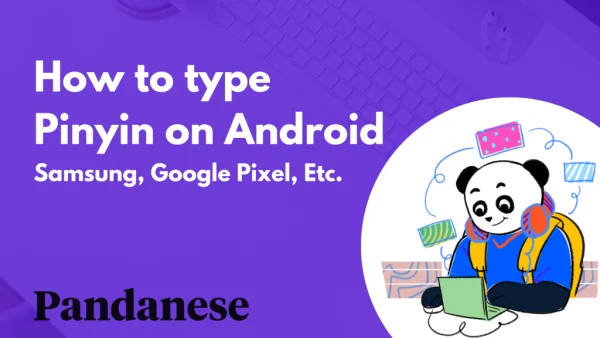
You can type Pinyin with Tone Marks on Android. Whether you have a Samsung, Google Pixel, or other brands, follow these 5 simple steps:
Step 1: Search and Install the Chinese Keyboard on the Google Play Store.
Step 2: Once the download is complete, run the app and select Enable in the input method.
Step 3: Select Language & Input > enable Google Pinyin Input
Step 4: On the app, select Input Method > Google Pinyin Input > Configure Input Method.
Step 5: Select Keyboard on the apps menu settings, and you’re good to go! You can easily switch between keyboards by simply clicking the globe icon found on your keyboard.
How to type Pinyin on Android and with tones
How to type in Pinyin on Windows:

5 easy steps to type Pinyin with Tone Marks on Windows 11:
Step 1: Open Settings > Time & Language > Select Language & Region > On the Preferred Language Tab > Click Add Language. This would lead you to a choice of languages to install.
Step 2: Type in Chinese. Choose from Simplified Chinese Simplified or Chinese Traditional. Choose your preferred optional language features you’d like to enable.
Step 3: Click Install. Once install is complete. Click the three dots on your installed language’s right side and select Language Options.
Step 4: Under the Keyboards tab > Click Add a keyboard > select Microsoft Pinyin.
Step 5: You’re done! You can type in Pinyin on your Windows device. You can switch between different language input methods by typing Windows + Spacebar on your keyboard. You can also click on the language button located on your taskbar.
Tip: By selecting the keyboard, you can customize the keyboard input method and configure its settings, such as hotkeys, appearances, etc.
How to type in Pinyin on Windows with tone marks
How to type in Pinyin online:
Depending on your computer or laptop software, it’s best to get a Chinese keyboard so you can continuously type in Pinyin.
But there are online Chinese keyboards you can use. After typing your sentence, you can copy and paste it to wherever it needs to go.
1. Online Chinese Keyboards
Online Chinese keyboards are a great option for typing in Pinyin without a Pinyin Keyboard; or if you want to type a few words in Chinese without changing your keyboard settings.
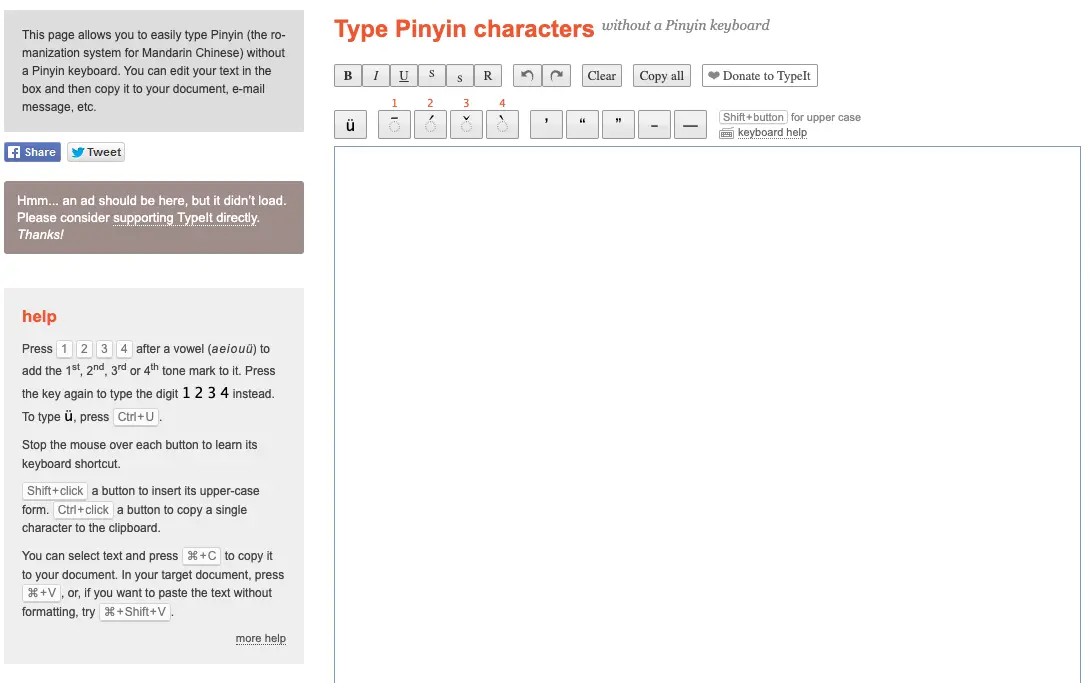
You can type your text directly on your browser and even add the correct tone marks by adding 1, 2, 3, or 4 after the vowels.
2. Pinyinput
Pinyinput allows you to type in Pinyin and get the Chinese characters using the Latin alphabet. This online Chinese keyboard does not have tone mark inputs to simplify the input process.
It's best to recognize the Chinese character you are typing so that you can choose the correct one.
Frequently asked questions on How to Type in Pinyin:
How to type in Chinese?
Chinese is not written using individual letters like the English alphabet; rather, it uses pictographs composed of several strokes. Since listing thousands of characters on the keyboard is not functional, the most used way of typing in Chinese is Pinyin.
What is the best Chinese input method?
Pinyin is the most common Chinese input method, as most devices use the Qwerty layout. This way, it is the most accessible form to type in Chinese. It is also an easy way to learn Chinese, as Pinyin helps students familiarize themselves with the spoken language and the characters.
What is Pinyin qwerty?
Pinyin Qwerty or Pinyin Keyboard is basically the same thing. It is essentially the phonetic translation of Chinese words using the Latin alphabet using a Qwerty keyboard. The computer then swaps out the words for the corresponding Chinese characters.
How to type Pinyin with tone marks on your phone?
This will depend on your phone’s operating system.
iOs:
Settings > General > Keyboard > Add New Keyboard > Choose between Simplified or Traditional Chinese > Select Pinyin Input Method.
Android:
Settings Method: Settings: Install Google Chinese Keyboard from Google Play Store > Enable Input Method > Language & Input > Google Pinyin Method.
App Method: Input Method > Google Pinyin Input > Configure Input Method > Keyboard. Read our blog for an in-depth step-by-step tutorial to type in Pinyin on your phone.
How to type Pinyin with tone marks on your computer?
This will depend on your computer’s operating system.
macOS:
System Preferences > Language & Religion > Keyboard Preferences. Click the + sign > ABC – Extended. Click Add.
Windows:
Settings > Time & Language > Language & Region > Preferred Language Tab > Add Language. Search for Traditional or Simplified Chinese > Select Language Options > Add a keyboard > Microsoft Pinyin. Read our blog for an in-depth step-by-step tutorial to type in Pinyin on your computer.
Do I need a Chinese keyboard to type in Pinyin?
No, you can type in Pinyin with a regular qwerty keyboard but it is best to use a Pinyin keyboard to type with the correct tone marks.
If you don’t want to download a separate Pinyin keyboard, you can use online Pinyin keyboards like typeit.
Final Thoughts
Pinyin and typing in Pinyin are more accessible now than ever and are great tools for learning Chinese, especially when you’re a beginner.
Originally published Feb 16th, 2022. Updated on May 10th, 2023.
The easiest way to learn Chinese & build vocabulary

